
If you’re a blogger or a writer you know how important it is to optimize your article for search engine optimization (SEO). But you might’ve forgotten how important it is to include properly optimized images in your article.
And just talking about SEO can get a bit “techy” and overwhelming. So the goal of this article is to pinpoint the simple things you can do to improve your image SEO and get more traffic to your website or blog.
Why You Should Always Use Images in Your Article
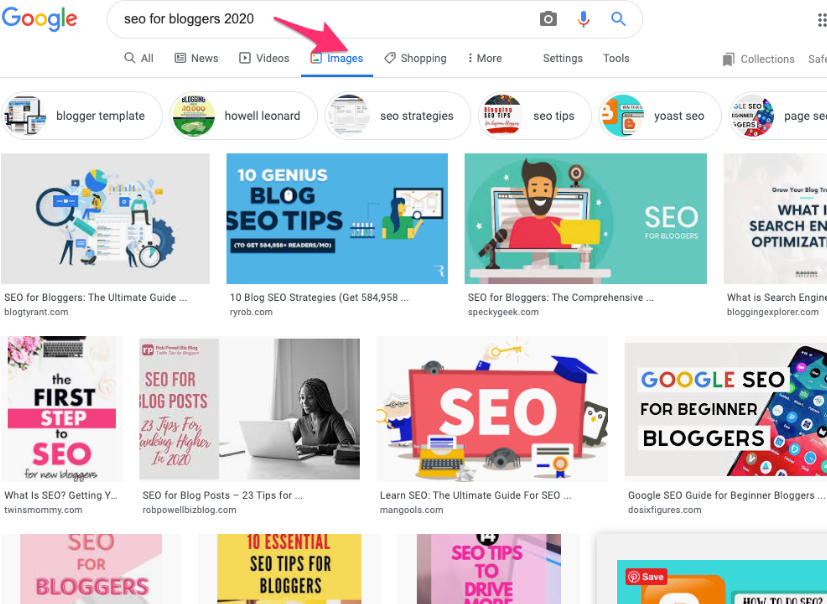
Besides breaking up the text and making your article easier to read and visually interesting, images can help Google and other search engines understand what your content is about. Further, properly optimized graphics and photos can help your article get seen through its rank in visual search.
Google has gotten better and better at picking up images that’ll lead back to your article (click on “Images” in any Google search and you’ll see images relevant to your search).
This is why it’s so important to also use relevant images in your blog or article.
How to Prepare Images for SEO
Creating perfect images is not only important to catch your viewers attention, it’s super helpful when trying to get Google’s attention. Follow these simple strategies while you’re creating your graphic or preparing your photo.
It’s no fun having to go back to the start to fix your image once you’ve finally uploaded it to your blog or website.
Create Your Image In the Best Size
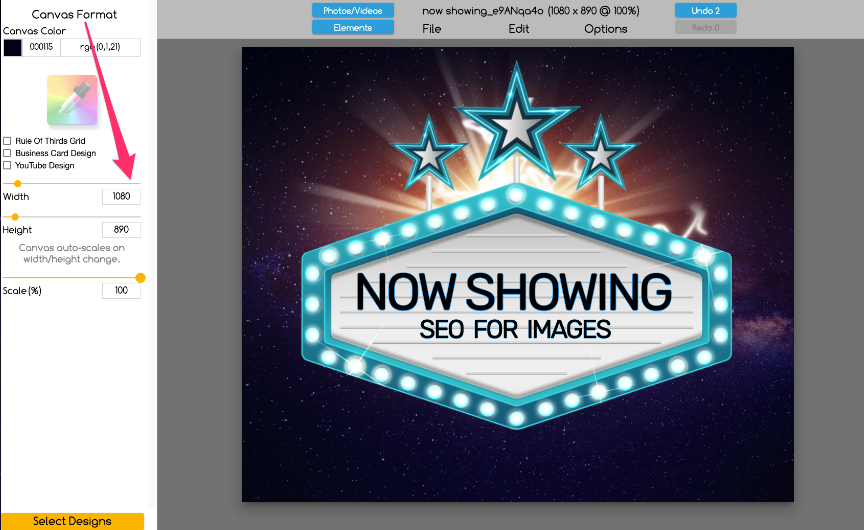
Images are hugely responsible for how fast your site loads… and a fast-loading site ranks better in the search engines!
So, use the smallest image size that fits your article and how you want it displayed. In The Graphics Creator, you can set your canvas size to exactly the size you want.
For example, don’t make a graphic on an 1800 x 1200 canvas and then reduce the size in WordPress to fit your article. Doing this does NOT reduce the size of the graphic, just the size it is viewed at. Instead, create the graphic or image at the size you actually want to use, such as 550 x 350. Then keep the image at 100% quality in your article.
Finally, test how fast your page loads using Google PageSpeed Insights. Then you’ll know whether you need to optimize your images further for good SEO.
Add Text to Your Image
For optimal SEO, add text to your image during the creation process. This gives Google another opportunity to understand the topic of your article. And, if it’s relevant and meaningful to your topic, then it’ll help Google rank your image and article… not to mention that it’ll provide more useful information to your viewers.
Watch the video to see how to use The Graphics Creator to add text to an image. You can even import your own relevant image and add text. Don’t forget to use a keyword phrase that matches what your article is about.
Save Your Image With the Best File Name
When you “Download” (or export) your design from The Graphics Creator, you can use the best file name right there. This file name is super important. You don’t want your image showing up as “NT284736.jpg” which doesn’t tell Google anything about your image.
Instead, use your keyword phrase in your image’s file name. Again, your image should be relevant to what you’re writing about so it should also name what is seen in the picture. The best file name will start with the subject of the photo and your article.
Use the Best Image Format
There are three main formats that are simple to use for images in your blog or article. When you export the image you created, you can easily choose a format. Here’s how to decide which one to use:
1. JPEG
Choose this for larger graphics or images, as it’ll help you keep the image quality but with a smaller file size.
2. PNG
If you need a higher quality image, choose this file extension.
3. Transparent PNG
If you want to keep the background of the image transparent (so you can only see the object in the image), you’ll need to use this format. It’ll automatically remove the background from the design.
How to Place Images in Your Article
Add a caption to your image when it makes sense
Captions make scanning your article easy. People tend to scan headlines, blocks of text, images, and captions to get information. And this will determine how much of your article they’ll actually read. Further, as long as you use the image near the relevant text, it’ll help viewers understand what they are reading.
Write in the alt text (or alt tag)-
Do this for every image. This ensures that the meaning of your image is not lost, even if an image isn’t showing up correctly (such as on a mobile device), if viewers have turned off images in their browser, or if visually impaired users are using a screen reader. Google will also be able to “read’ the image, which improves the overall SEO of your page.
Additionally, make sure to write the alt text using your SEO keyword phrase. But, make it natural and don’t try to stuff extra keywords in there.
Final SEO Image Tip
Now that you know how easy it is to follow these simple SEO image tips, use this checklist with each article or blog post to make sure your images are optimized for Google and your viewers.
Simple SEO Tips for Images Checklist:
- Always use at least 2-3 images in every article
- Create your image in the best size
- Add text to your image
- Save your image with the best filename
- Choose the best image format
- Add a caption to an image when it makes sense
- Write alt text for each graphic or photo
And… Grab The Graphics Creator software and create every image you need for your blog or website.
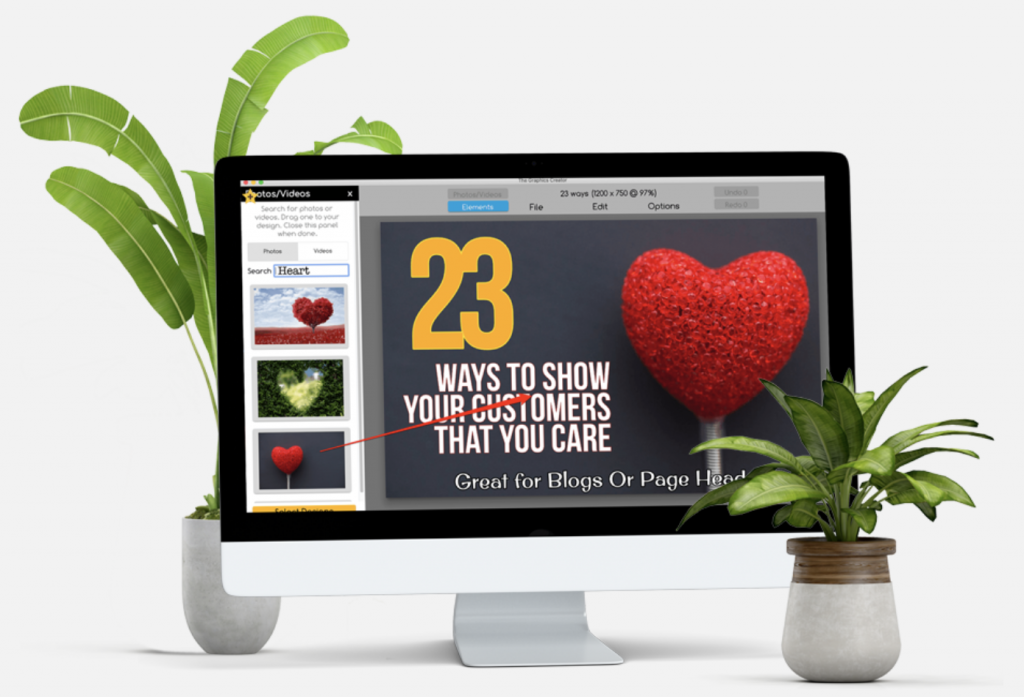
The Creatorpreneurs Academy brings together strategic marketing with eye-catching design so you have the tools and skills to grow your business fast