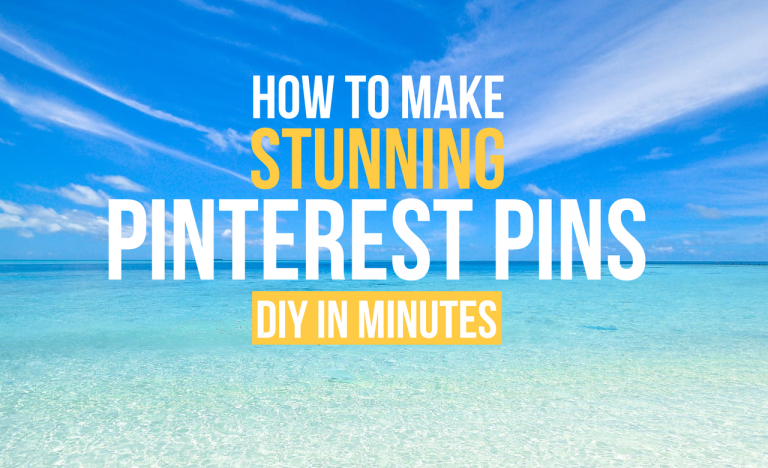
If the stress of needing new beautiful pins weekly for Pinterest is getting to you, then it’s time to make some changes. It’s no fun having to constantly pay others to create pins for you or to feel overwhelmed by making your own.
I’ll show you how to easily make stunning Pinterest pins in just minutes all by yourself, even if you don’t have ANY design experience.
To help you quickly create amazing new pins each week, I’ll walk you through answering the questions that’ll make it easy and fast!
- Why Do I Need New Pins on Pinterest (and LOTS of them?)
- What is the Best Size for My Pinterest Pins?
- What Images Should I Use to Create My Pins?
- How Can I Brand my Pinterest Pins?
- How Do I Make Pin Images That Get Shown in Pinterest Search?
- How Can I Create Multiple Pins at Once?
- What Should I Write in My Pin Descriptions?
Follow along below and you’ll get answers to each of these questions and discover exactly how to make amazing pins for Pinterest in just minutes.
Why Do I Need New Pins on Pinterest (and LOTS of them?)
Pinterest experts have said repeatedly that you need to pin new visual content regularly. This is because Pinterest keeps users on the platform by showing them fresh content (aka: new pins).
Therefore, it’s not surprising that they’re going to show new pins in the search feed much more often than older pins.
Sharing new content doesn’t mean that you have to write blog posts daily however. It just that you need to create new ways of bringing attention to your content. And designing and publishing a LOT of new pins is the way to do that!
What Is The Best Size for My Pinterest Pin?
Pinterest states that the “aspect ratio” (the ratio of width to height) should either be 2:3 or 1:2.1. However, 2:3 seems to be optimal, and this is what you’ll see most often.
Essentially, it’s a vertical pin that fits nicely on the screen of a mobile phone. For the last few years, pins that were 600 X 900 pixels were recommended. However, recently Pinterest is suggesting 1000 X 1500 pixels to make sure you get the best image quality.
So, here’s what I suggest… don’t use anything smaller than 600 X 900 and don’t use anything bigger than 1200 X 1800, especially if you’re going to include pin images on your site (because they may make your site load more slowly, which can frustrate visitors and decrease search rankings).
And no matter what, make your pins at a 2:3 ratio. Otherwise, your pins could actually get cut off in the Pinterest feed.
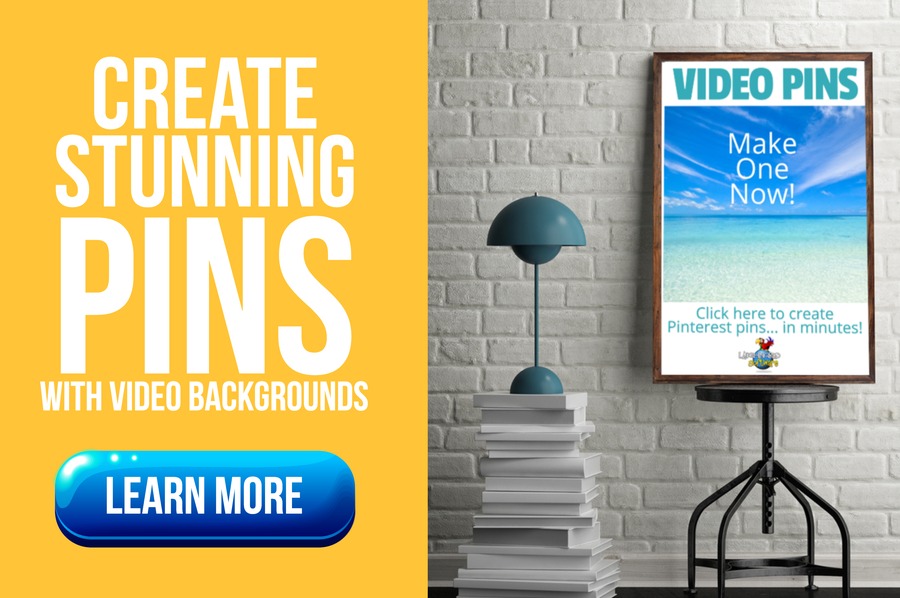
What Images Should I Use to Create My Pins?
This is a very important question and there are two major things to consider here:
- Is my image unique?
- Do I have permission to use this photo or graphic?
Pinterest doesn’t want pinners to make pins that look like each others. They want users to to search a topic and be presented with lots of different pins.
So, you need to make your pins with unique images.
Unfortunately, free stock photos are used by many, meaning that your pin’s image won’t be unique if you use them. But no worries. You have some great options.
You can get the free stock photos and simply enlarge them to use only a fraction of the photo. This’ll give the images a different perspective that won’t look the same as others.
Another awesome alternative is to use a graphic background. I don’t mean a boring, plain colored background. You can use backgrounds with subtle patterns and images like this:

Or this…
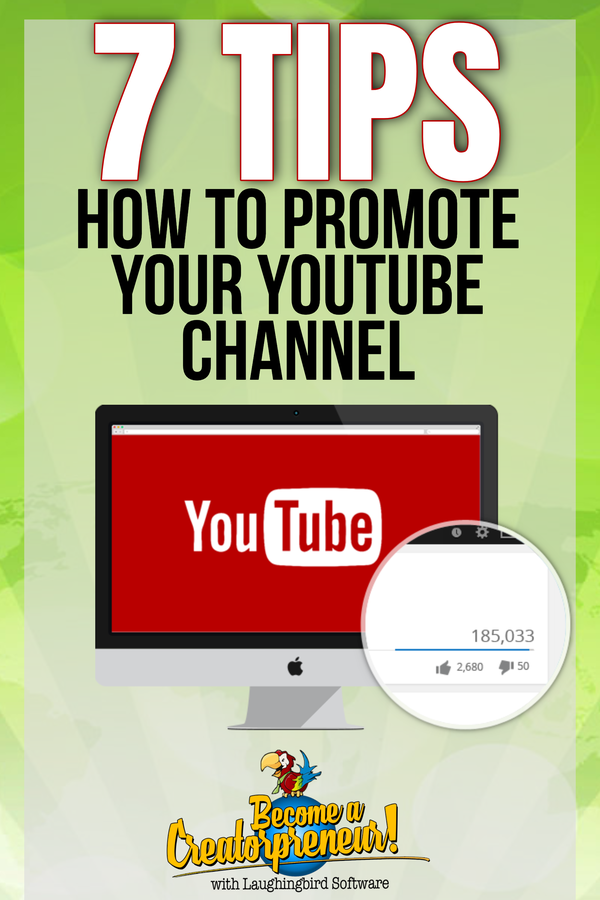
Or you can make your pins really stand out among the rest with incredibly unique motion backgrounds. Publishing video pins on Pinterest will get you more views and engagement than standard pins because Pinterest prioritizes them in the pin feed.
And you don’t have to spend hours producing a video… instead, you can just drop a motion background on your pin image.
To find out more about creating the perfect motion video pin… go here.
You can also add graphics over your stock photos, or just use a variety of graphics without a photo.
Finally, don’t forget to make sure you have permission to use the stock image or graphic on your pin (or on your blog post or website).
Wherever you search for images, make sure to read the license agreements to see what you’re allowed to do with those images. And if you’re really set on a certain type of image, you’ll be way better off spending a few dollars on it than paying a fine for using it illegally.
How Can I Brand My Pinterest Pins?
You want to make pins that viewers recognize and remember. You’ve already spent a great deal of time building your business and its brand. Here are two things you can do to ensure that your brand is consistent on Pinterest and attractive to your viewers:
- Every time you create a new pin, make sure to put your logo or brand markings on it.
- Consider using your brand’s colors and look and feel on each of your pins (however this is optional… see below).
When putting your logo on your pin, you’ll want it to be fairly small. It shouldn’t take over the pin, but it should make your pin easily recognizable as your own.
Here’s an example…

The exception to this is when you want to use your logo as the main image to make your brand front and center. However, it would be smart to use your logo as the main image only once or twice. Otherwise, Pinterest may not see each pin as a new design.
Also, avoid placing your logo or brand marking in the lower right hand corner due to Pinterest’s own tool icons.
Now you might want to make your pins look similar to each other. This is another way to get your brand recognized.
However, because pins on Pinterest are published individually and end up being spread out over thousands of searches, they’re not always going to be seen side by side. And most users aren’t going to go look at your boards to see if your pins match.
Therefore, it’s totally reasonable to create new pins with many different colors, images, and designs to see what gets the most engagement from your Pinterest viewers. After all, this is what we want more than anything!
You can see that I make pins with different images and colors. I do this because I want my pins to stand out among all of the pins that tend to look the same.
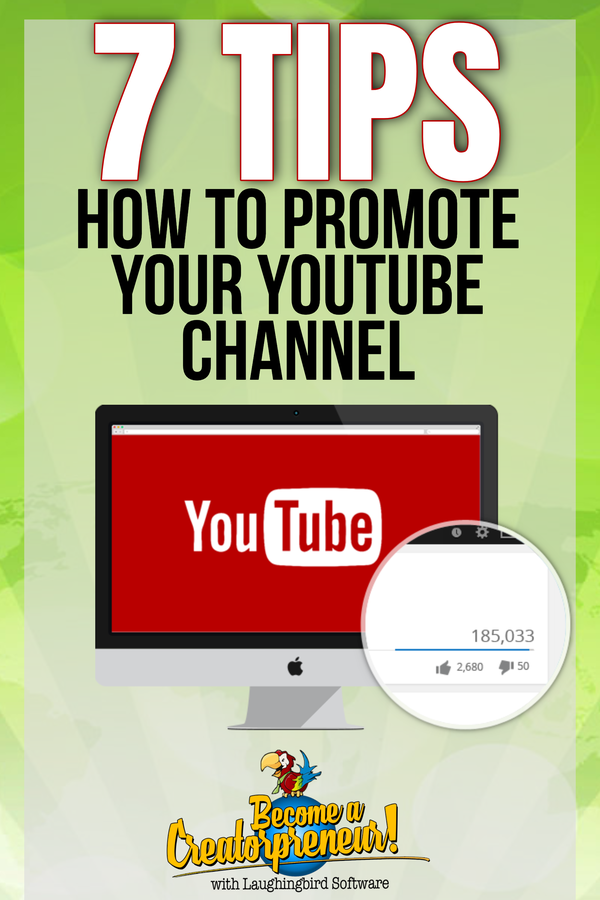

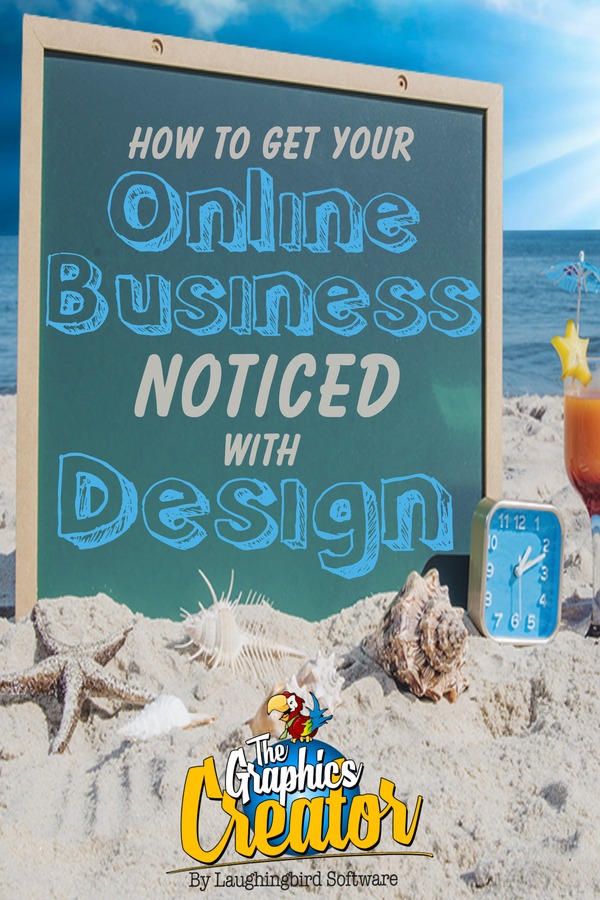
And don’t be afraid to use bright colors for your images. There is absolutely no reason to make your pins look like so many others… with faded, muted colors and a flowing script font (that’s hard to read by the way).
How Do I Make Pin Images That Get Shown in Pinterest Search? And Fast?!
Unique images will get shown in the Pinterest feed more often. That’s the bottom line. However, there are some basics rules to follow:
- Your images should relate to your topic.
- You should only use text on the image that relates to your topic (don’t use images with random words somewhere in the image)
- The text on your image should include 1 or 2 of your main keywords.
- Make sure to name your pin’s image using keywords when you save it.
- Be inspirational, helpful, and clear about what you’re offering!
How to Design Your Images
So how do you design unique Pinterest pins in just minutes?
This is an easy DIY task when you have modifiable and reusable templates at your fingertips. You can create pins and publish them fast.
And you won’t have to try to explain what you want to anyone else or wait several days for your new pins!
Simply select a Pinterest template from The Graphics Creator.
Then decide what you need to change to make a personalized pin for your topic:
- You’ll definitely need to re-write the text.
- You might also want to change the background or the text’s font.
- Choose the perfect text and graphics colors to match your background image.
- Add your own logo (your logo should’ve been saved as a transparent PNG)
You can easily learn to create your own graphics, including Pinterest images, by watching The Graphics Creator’s brief Getting Started tutorials.
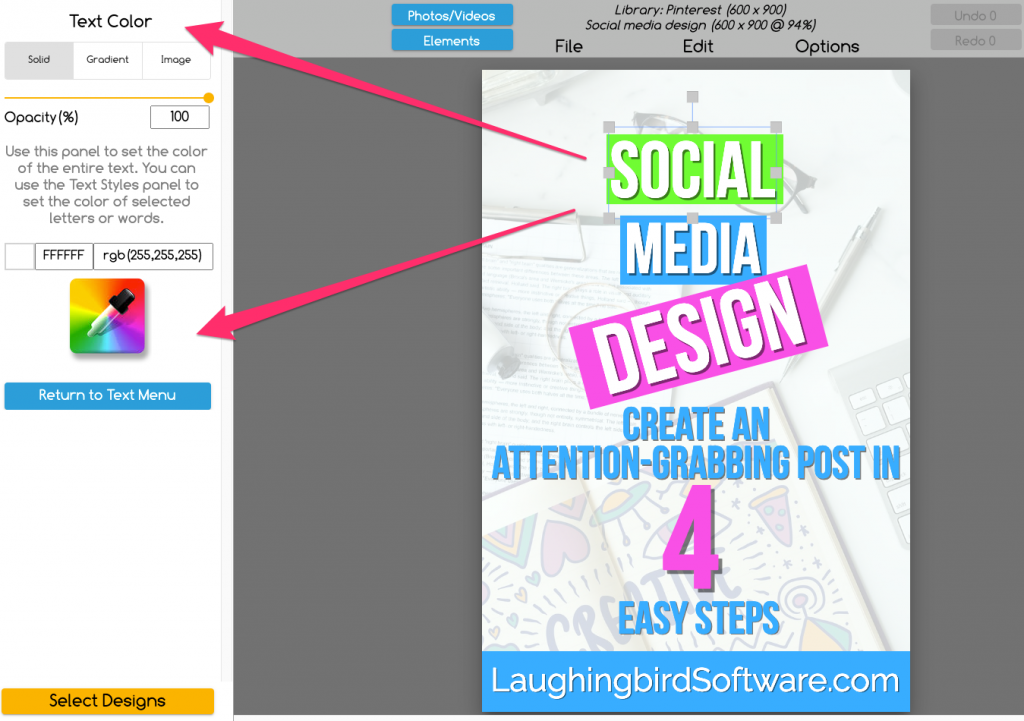
What To Write on Your Pins
You can’t learn how to make stunning Pinterest pins in minutes without knowing what to write:
- Always include 1-2 keywords or your main keyword phrase.
- Write a Call-to-Action (if appropriate)
You might simply add the title of your article, which would already include your keywords (I hope!).
However, it’s more important that you use keywords found directly from Pinterest. These are the keywords people are searching for on Pinterest… and they might be different from what you’d find people searching for on Google.
To search for Pinterest keywords, just type in phrases you think searchers might be looking for on your topic. If those words or phrases come up automatically, you’ve found a keyword that people are searching for.
Then, consider adding a call-to-action, if it fits and you want viewers to take an action other than just to read your article. Tell people what you want them to do. Make an offer to give out something of value or tell them to sign up for your course.
But don’t overcrowd your pin’s image with text. It’ll make it harder to read and your important keywords might not stand out.
If you don’t have a call-to-action on your pin, make sure you have one on your website!
How Can I Create Multiple Pins at Once?
Creating multiple pins at once is easy. This is often called “batching.” Batching your pins saves you time and a ton of money when you’re making your own pin designs.
So, once you have created your first pin, simply save it. In The Graphics Creator, you’ll use “Save As” and give this second pin a new name.
Now, if this pin is for the same article, change the background image or graphics slightly to make it unique (new colors maybe?). Also, change up the text a bit. Perhaps add in a different keyword. And, finally, try out a different call-to-action.
Each new pin created from the original pin needs to be seen clearly as a different and unique pin.
What Should I Write in My Pin Description?
Now that you have made all those stunning pins and are ready to publish them, you want to make certain that Pinterest, and your viewers, know what your pin is all about.
Write a long pin description using your keywords and keyword phrases. Basically, just tell everyone what your pin is about in causal language (like you’re telling a friend).
Add your brand name and a call-to-action, especially if you didn’t include it on your pin image. Tell viewers what you want them to do when they get to your site.
Make your offer sound exciting or inspirational, including as many details as possible. You’ve got up to 500 characters which should be plenty to write a detailed pin description.
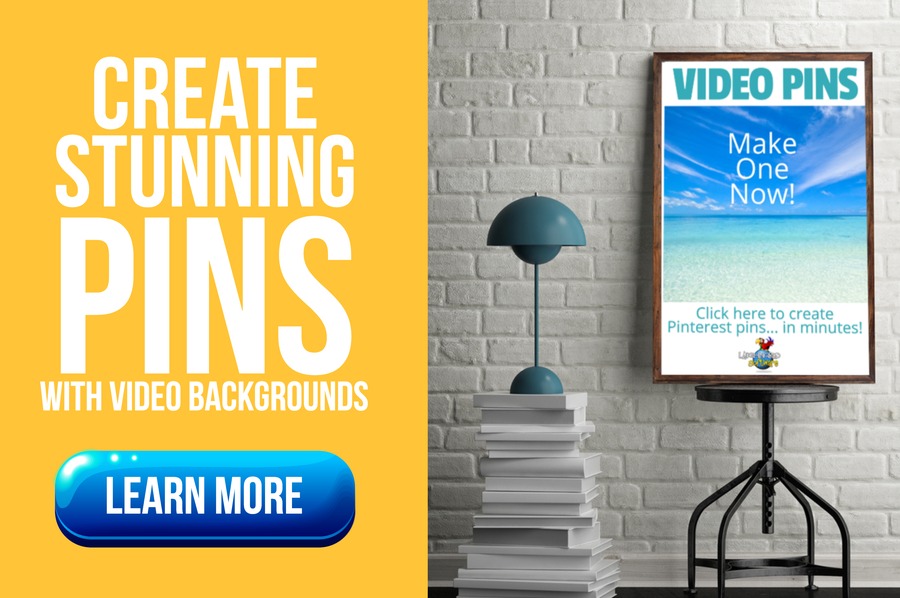
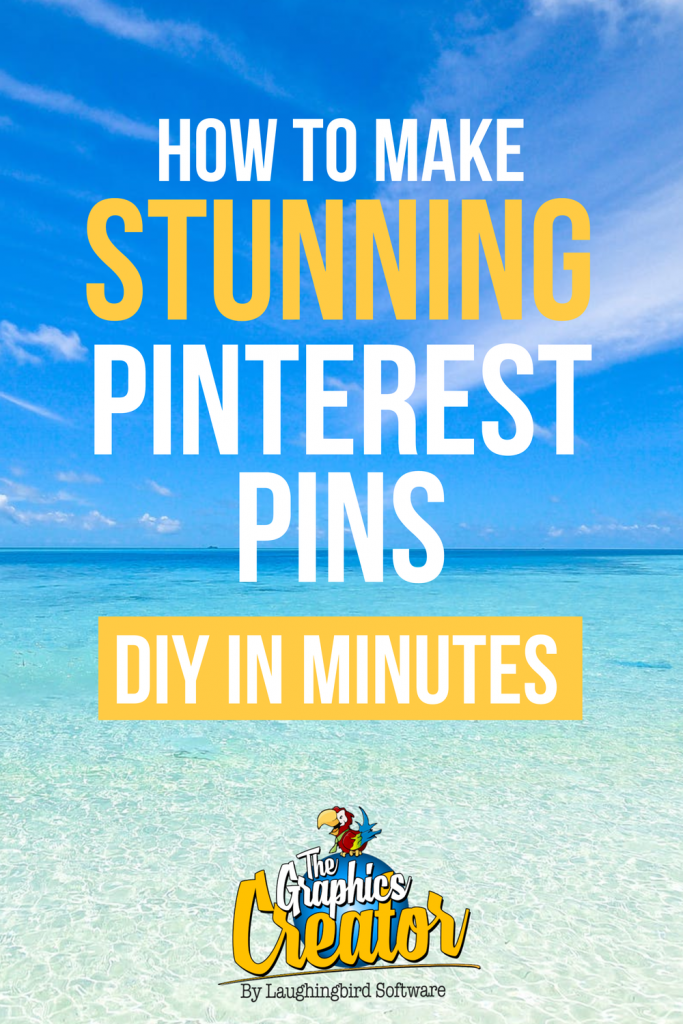
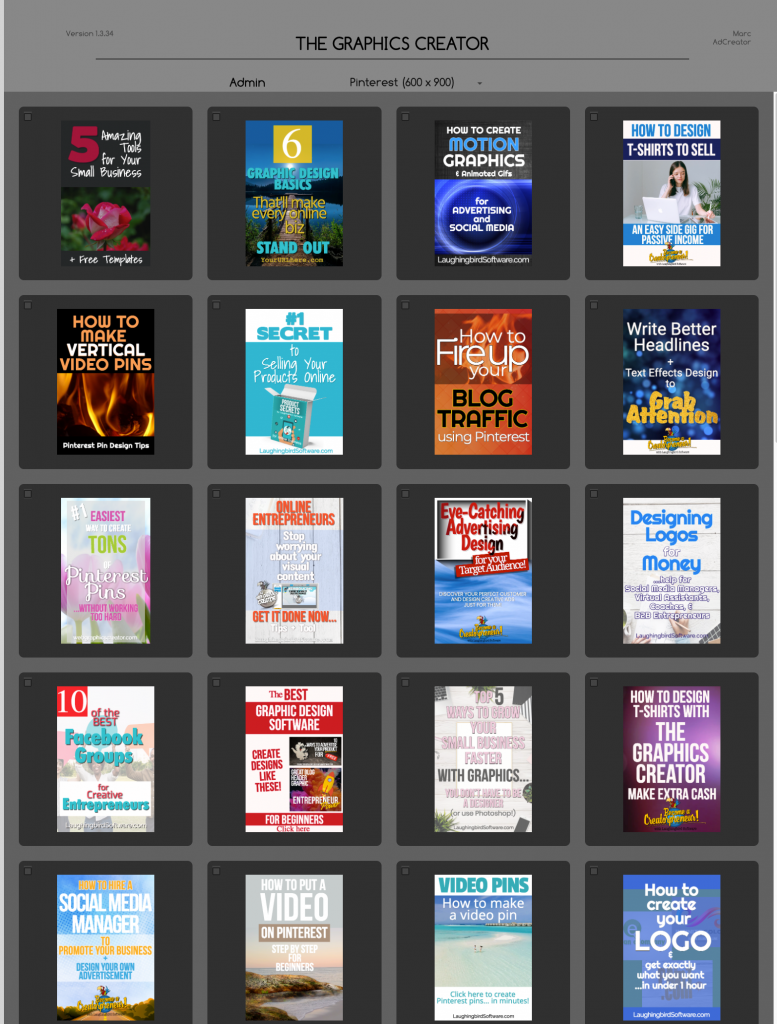
I love how easy it is to use these and repurpose images created
Good to hear Glo! That’s what The Graphics Creator and templates are all about… making design easy for you!
When creating a pin with a link for people to click on is there a tool that creates the link that takes people to a png or text offer?
Hi Dale.
Good question. Your offer or advertisement will need to be placed on a page or post that your link can reach directly. I believe you’re asking about something like a pop-up ad or image? That’d be great if Pinterest could do that, but for now, you just need to link to a page that has your offer on it 🙂
Hope that answers your question!